Introduction
A few weeks ago I did it. I converted my Caps Lock key into a "Hyper Key." Meaning, whenever I hit Caps Lock, it's the same as holding down Cmd + Ctrl + Option + Shift.
Let's be honest, it's hard to hold down Cmd + Ctrl + Option + Shift, at the same time. But, that also means, I didn't have any keyboard shortcuts with that combination. This opened up a whole new world of commands.
Quick Note
If you're resistant to "losing" your Caps Lock, like I was (because I actually use my Caps Lock key), I moved that functionality to my right shift key. Already, I use my left shift key exclusively, so I didn't feel like I was "losing" anything.
While I was making modifications, I also converted my right command to an extra escape key. I have the 15" Macbook Pro with the touch bar. When I'm working at my desk, I have an external keyboard. But, when I'm working directly on my laptop, I miss the tactile escape key. Plus, I'm running Better Touch Tool to customize the touch bar, which shifts my escape key over, ruining my muscle memory
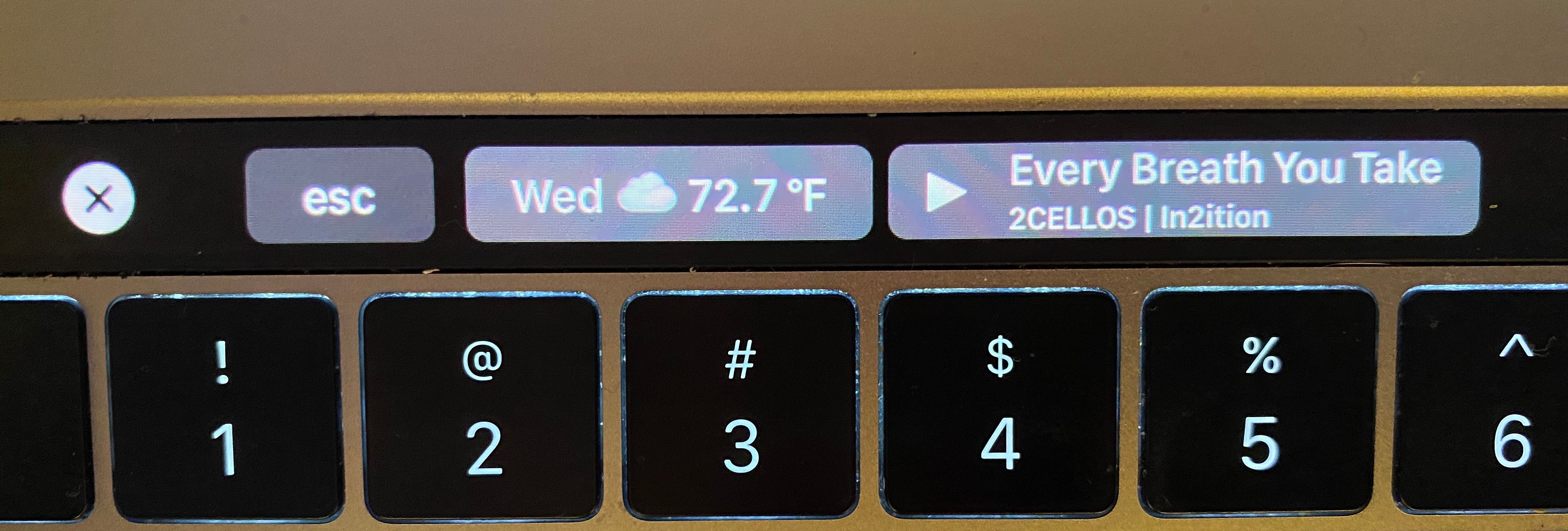
How to Set up Your Hyper Key
Go to Karabiner-Elements and download their software (it's free)
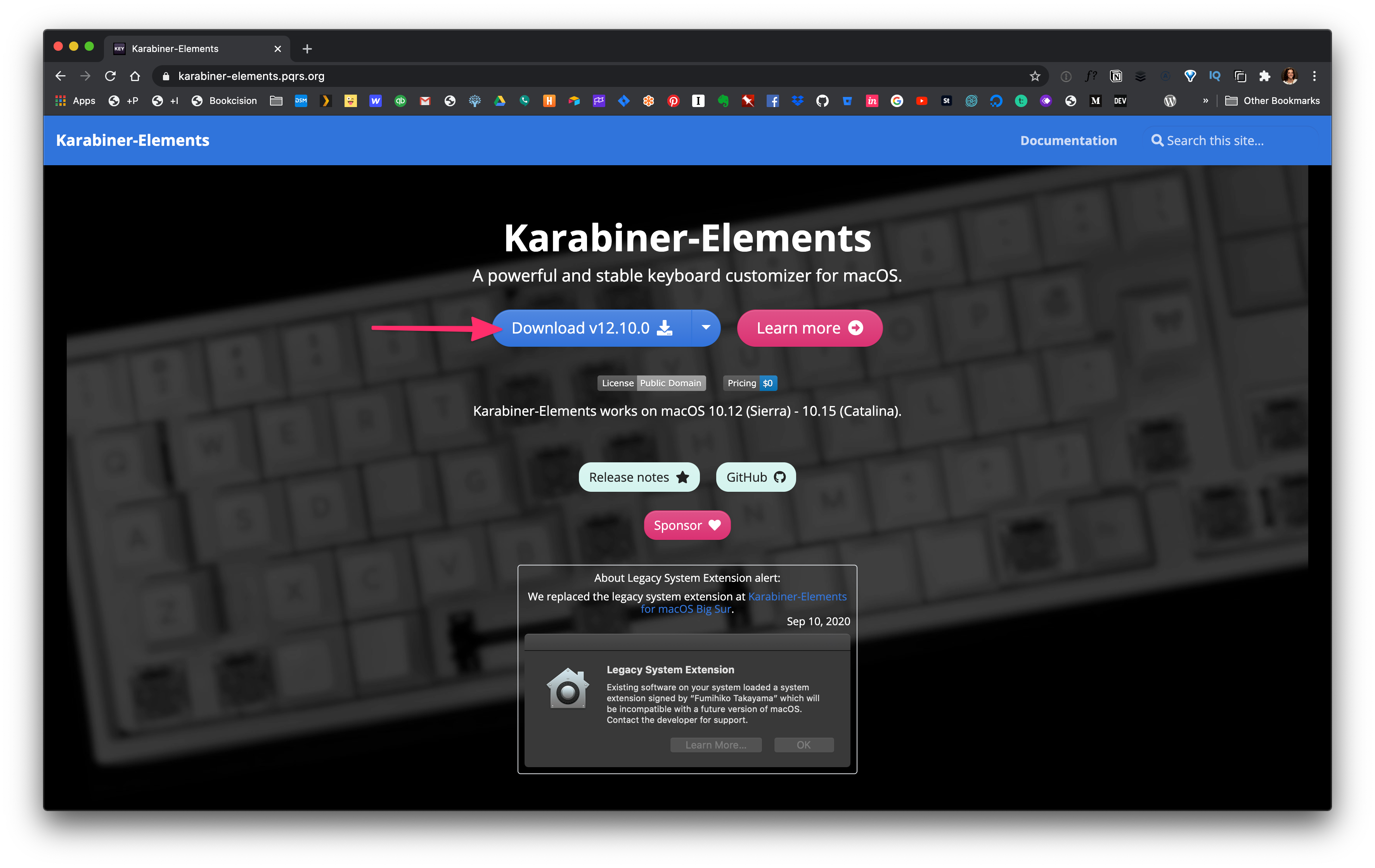
Once it's downloaded, double click on the .dmg to unpack and open it. Then, double click on the .pkg inside and go through the install process
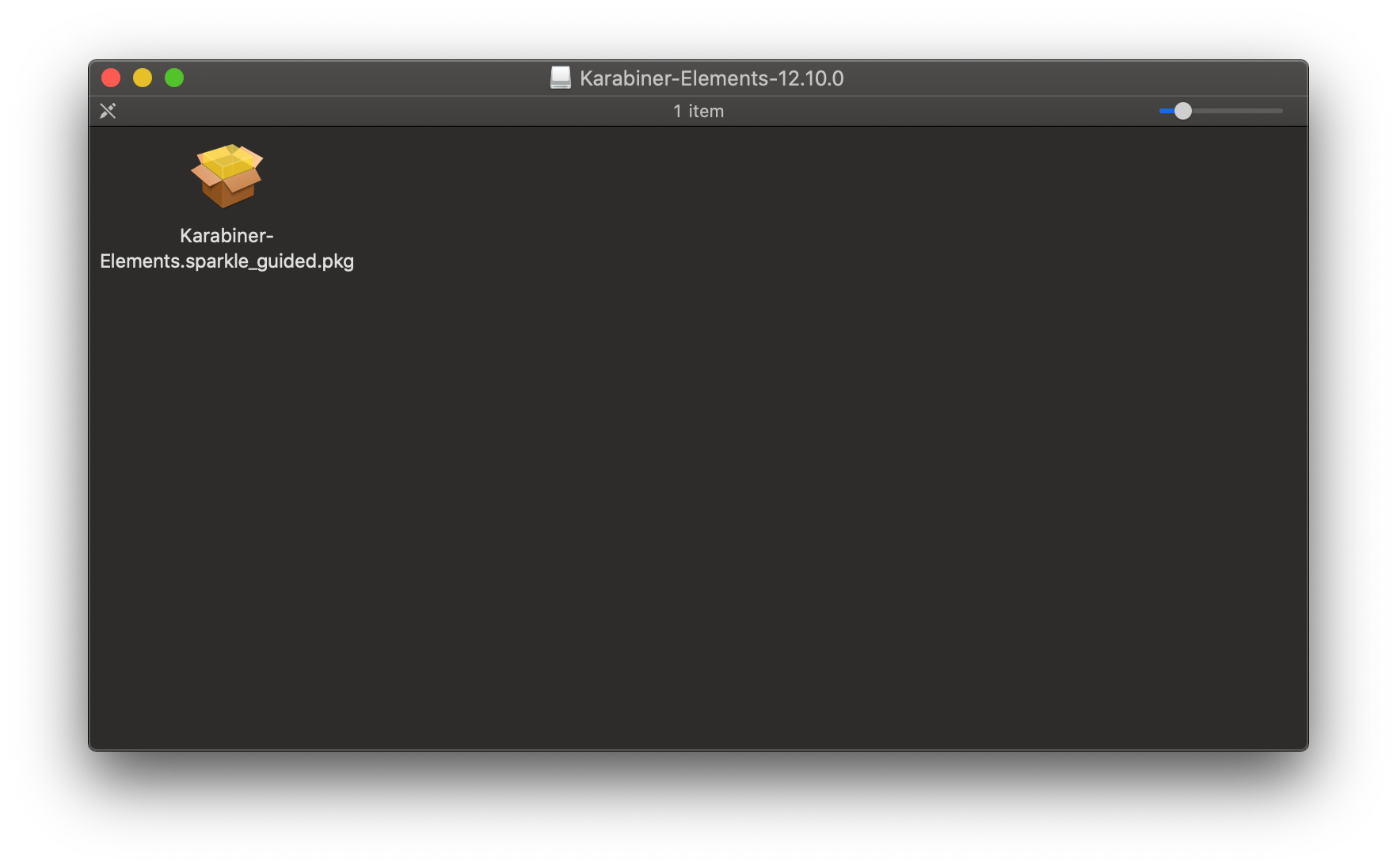
Click on the Complex Modifications tab.
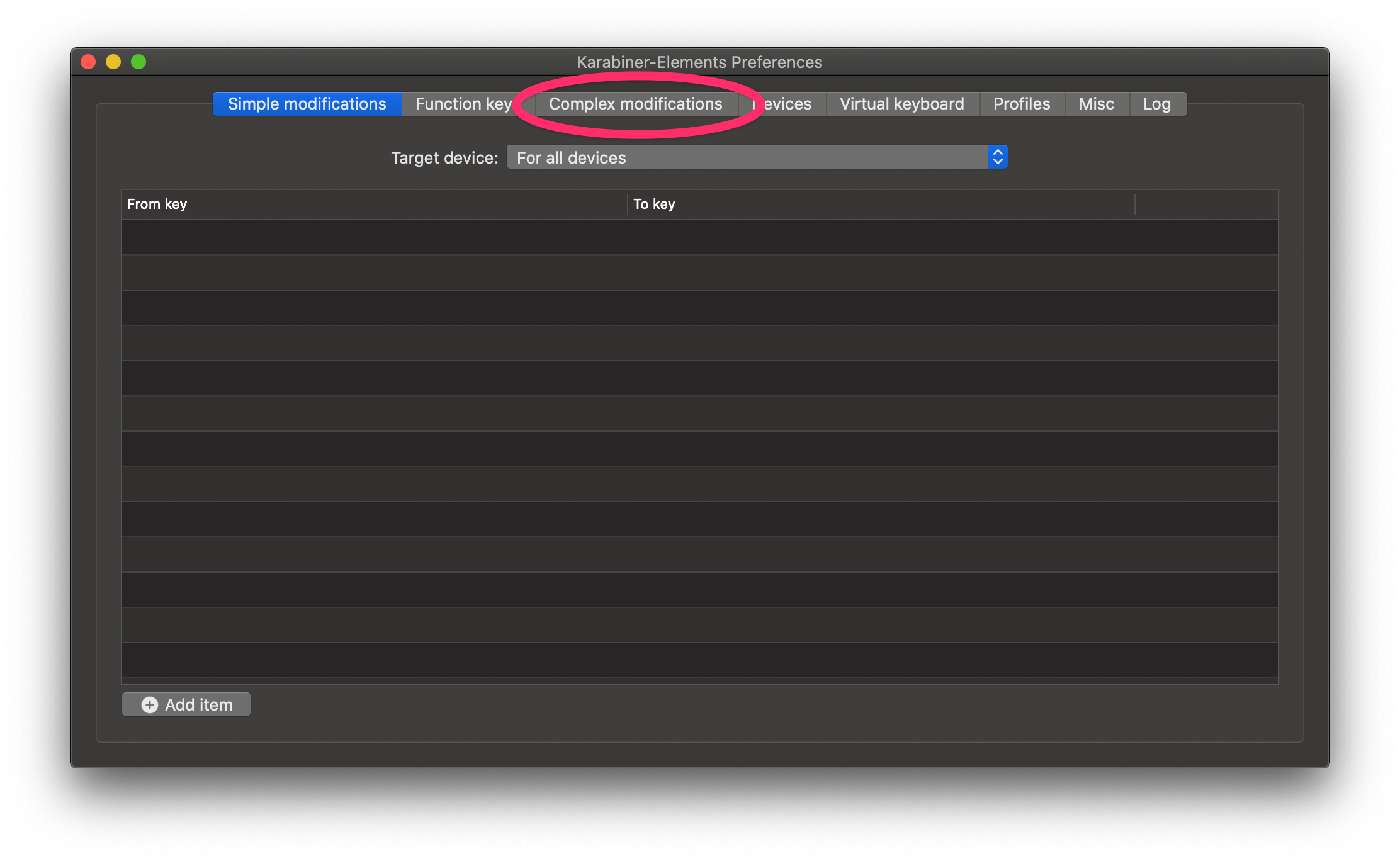
Click on the Add Rule button at the bottom left.
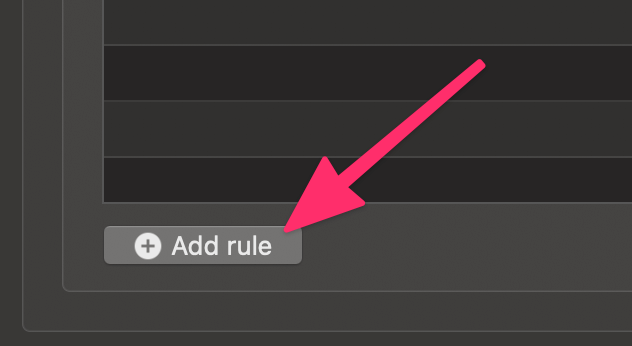
Click on the Import more rules from the Internet (open a web browser) button at the top.

As the button says, this will launch a web browser with a list of modifications you can import. There are plenty of options there, to scroll through and give you inspiration.
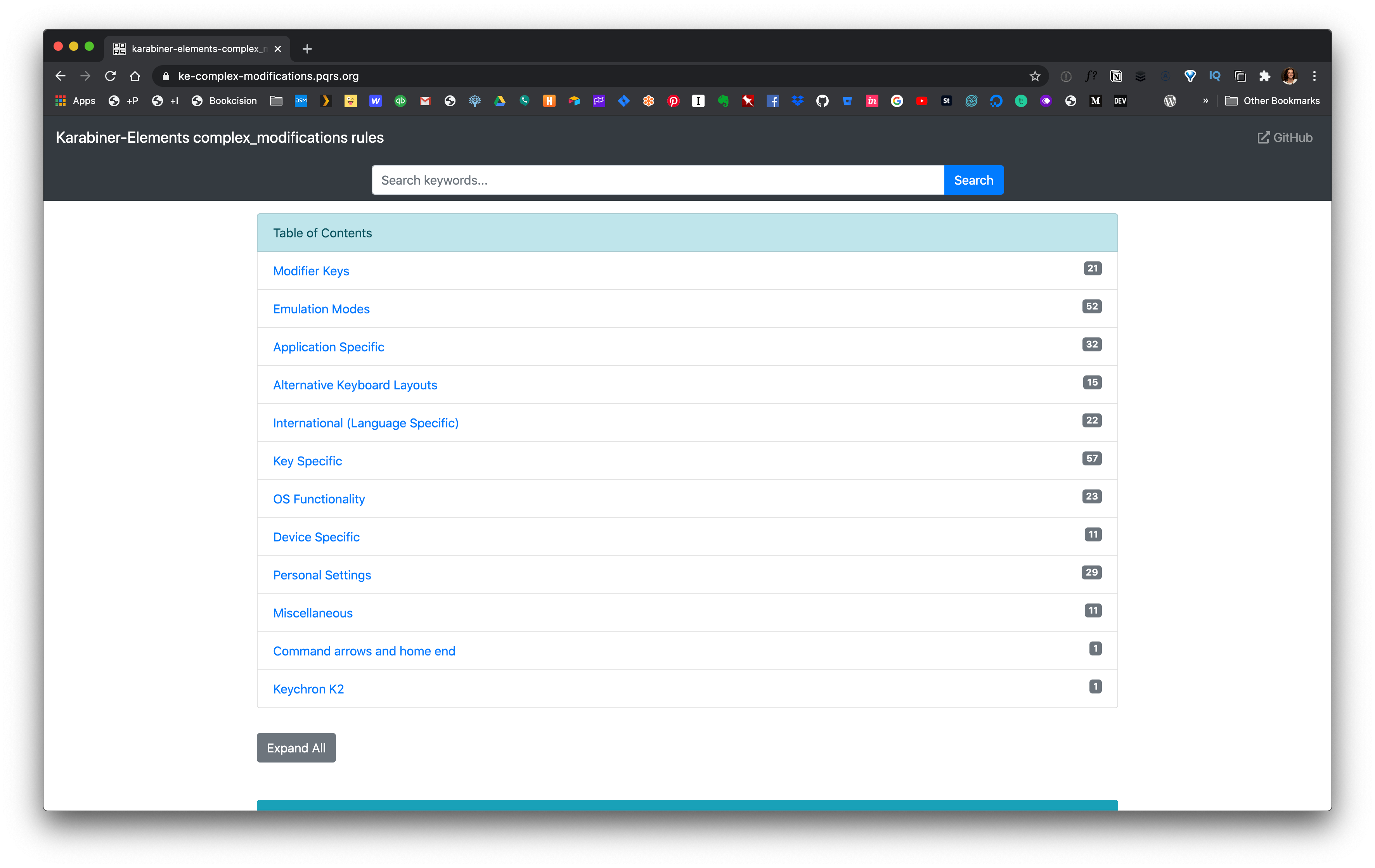
Once you've found the one you like, click on the Import button.
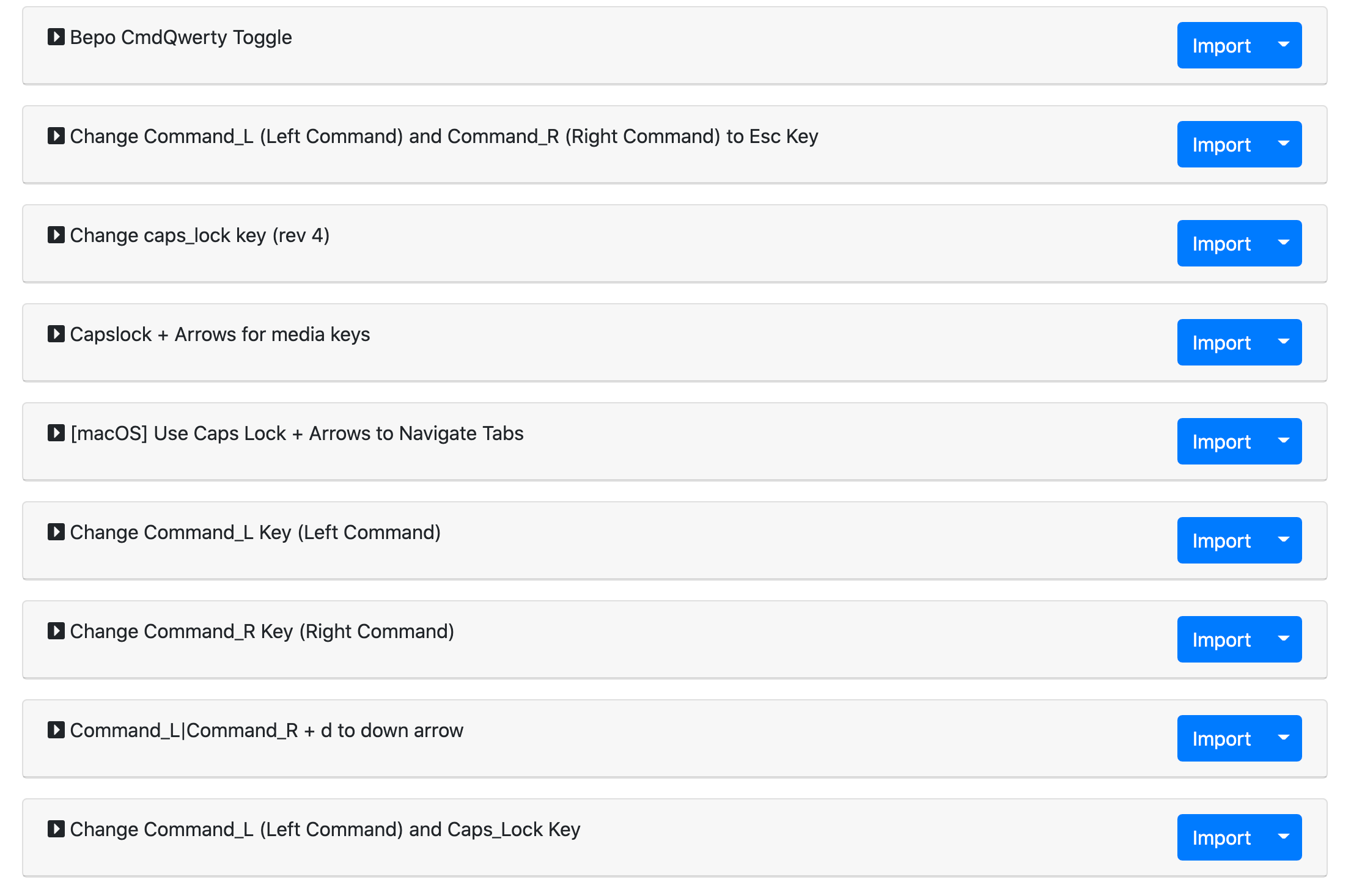
A pop-up will come up asking if you want to Open Karabiner-Elements.app? Click on the "Open" button.
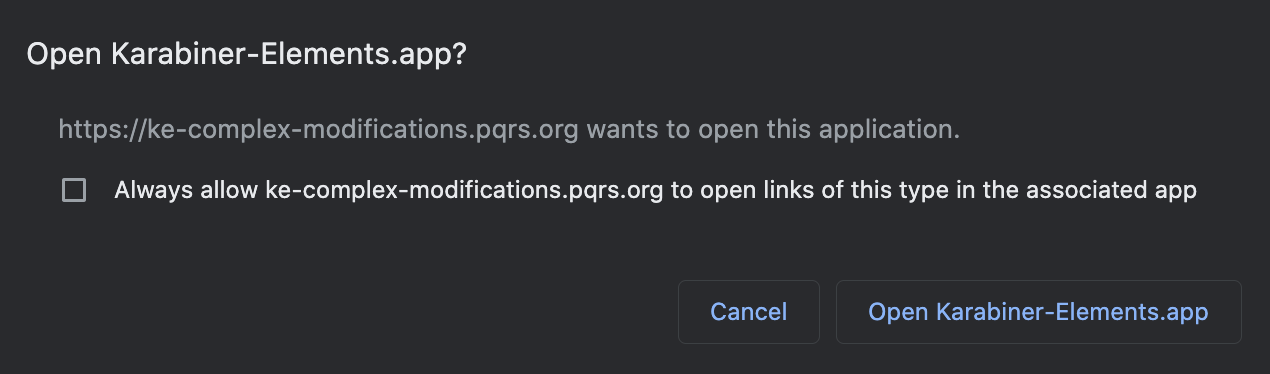
This will launch Karabiner-Elements. It will show you a pop-up explaining the control you're importing. You can click Import to confirm or Cancel. Don't worry, you can always undo it.
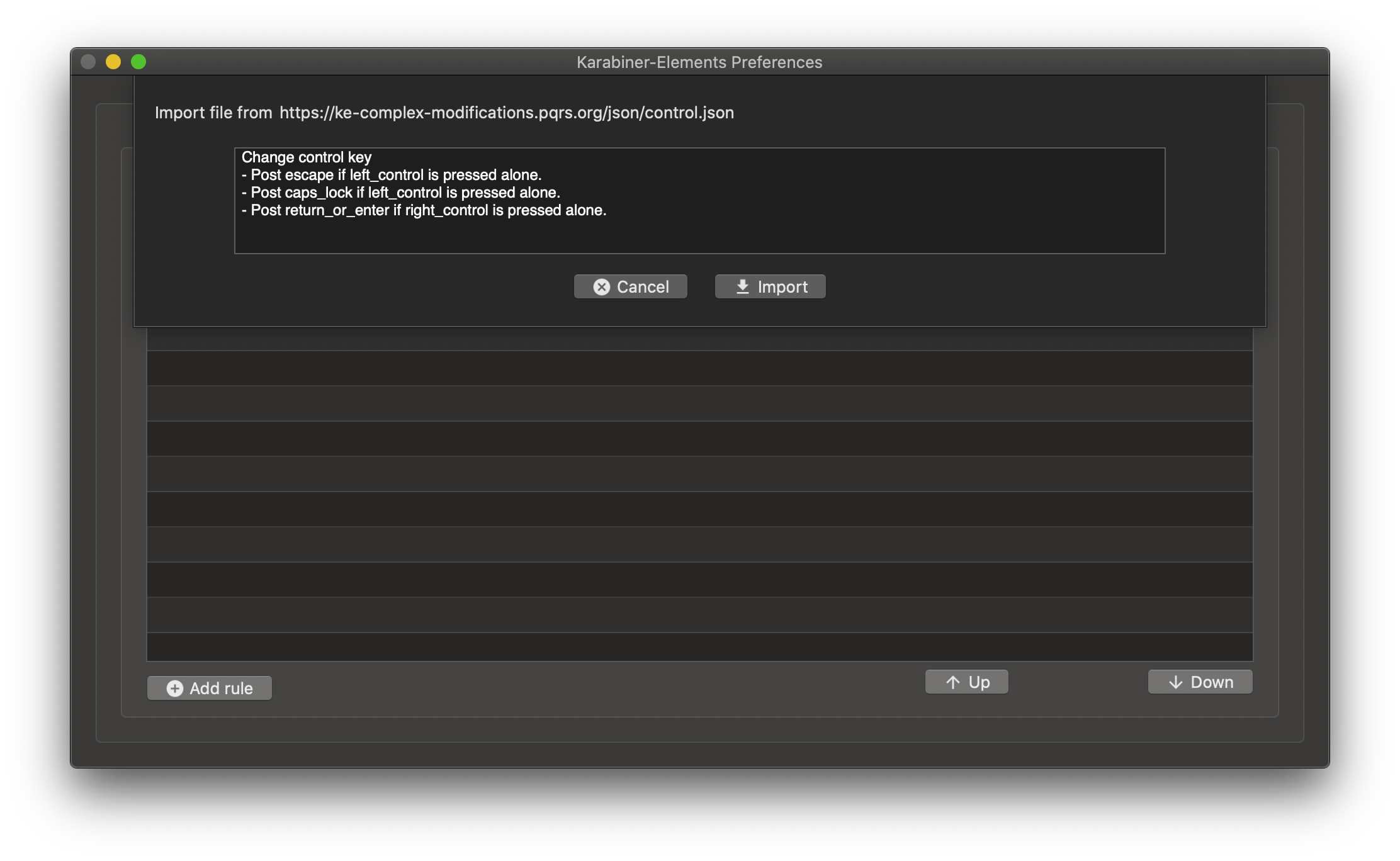
As I mentioned earlier, I installed 3 different modifications:
- The caps lock key simulates hitting the Cmd + Ctrl + Shift + Option key
- The Right Shift key is the "new" caps lock key — Interestingly enough, the light on the "real" caps lock key goes on and off whenever I hit the "new" shift key.
- The Right Command key is a second escape key.
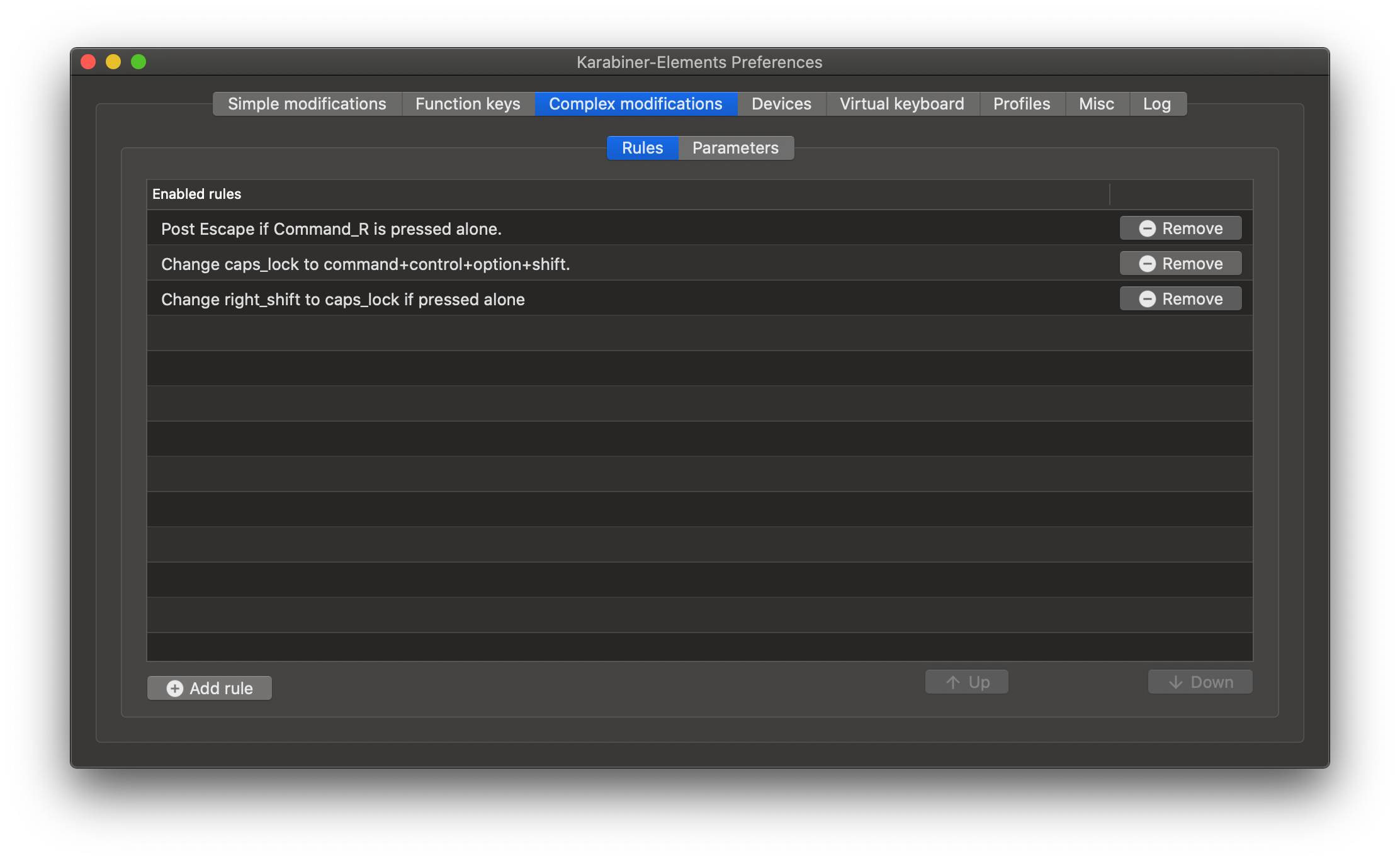
Shortcuts I've set up
Keyboard Maestro
I set up all the keyboard shortcuts through a program called Keyboard Maestro. Unfortunately, this program is not free and costs $36. — but, definitely worth it. The options it provides seem endless.
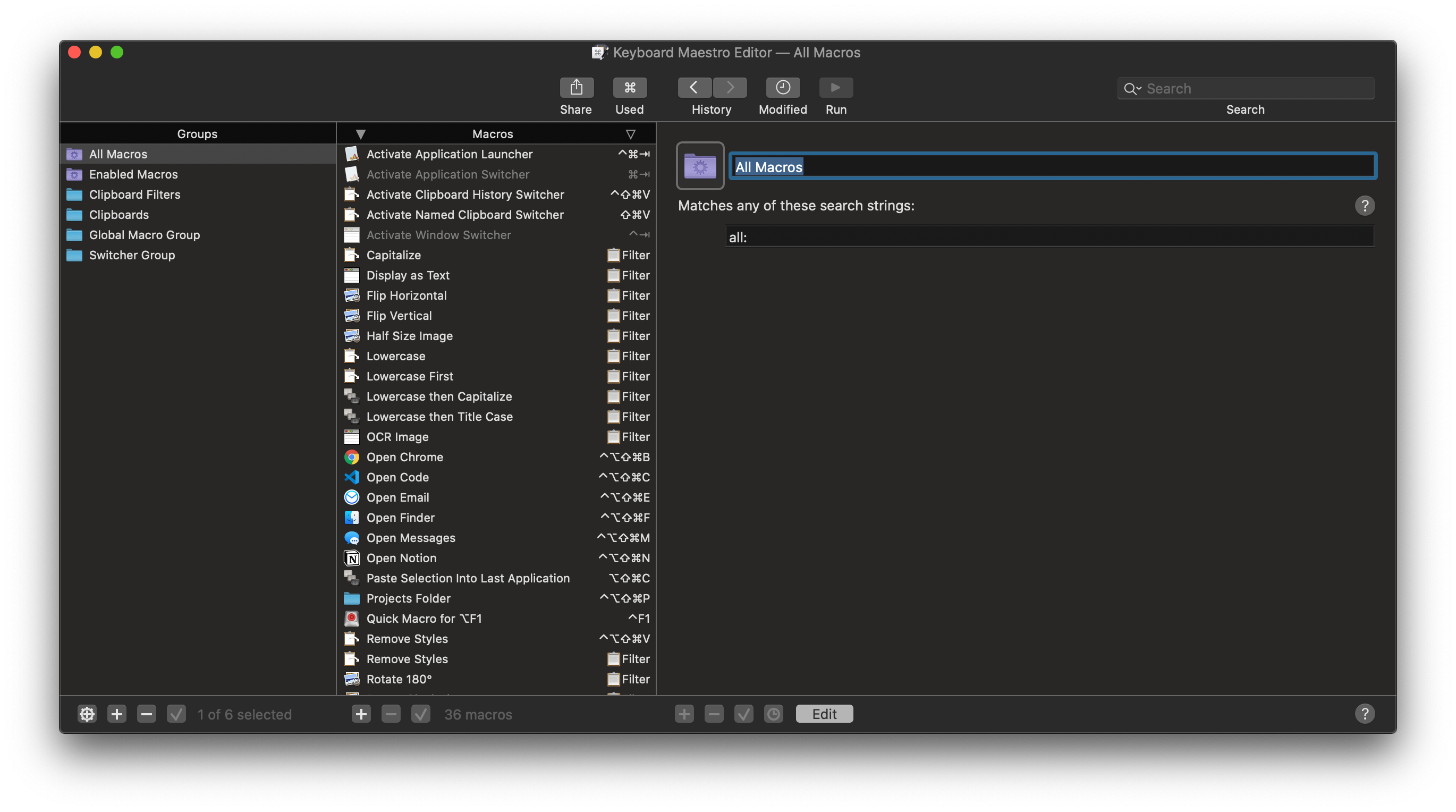
If you click through the groups in the left panel, you'll find a bunch of "macros" that you can enable and pair with a keyboard shortcut. Of course, you can also create your own custom commands.
Most of the commands I've created are designed to jump between my favorite applications.
I have a few commands for navigating to my favorite directories:
- Hyper + P: jumps to the Projects directory
- Hyper + S: Opens the YouTube video directory
- Hyper + Y: Opens the Compressed.fm directory
A couple of miscellaneous items from Keyboard Maestro (not necessarily related to my Hyper Key):
- Ctrl + Shift + G: Searches the Internet. This is great for a quick Google Search
- Hyper + V: will paste whatever is in my clipboard without any styling. - You know when you copy something that's been formatted (bold / italics). This strips out all the formatting before pasting.
Better Touch Tool
I mentioned earlier, that I have Better Touch Tool installed on my computer, as well. Unfortunately, this program isn't free either. $8.50 will give you updates for 2 years. $20.50 will give you lifetime updates.
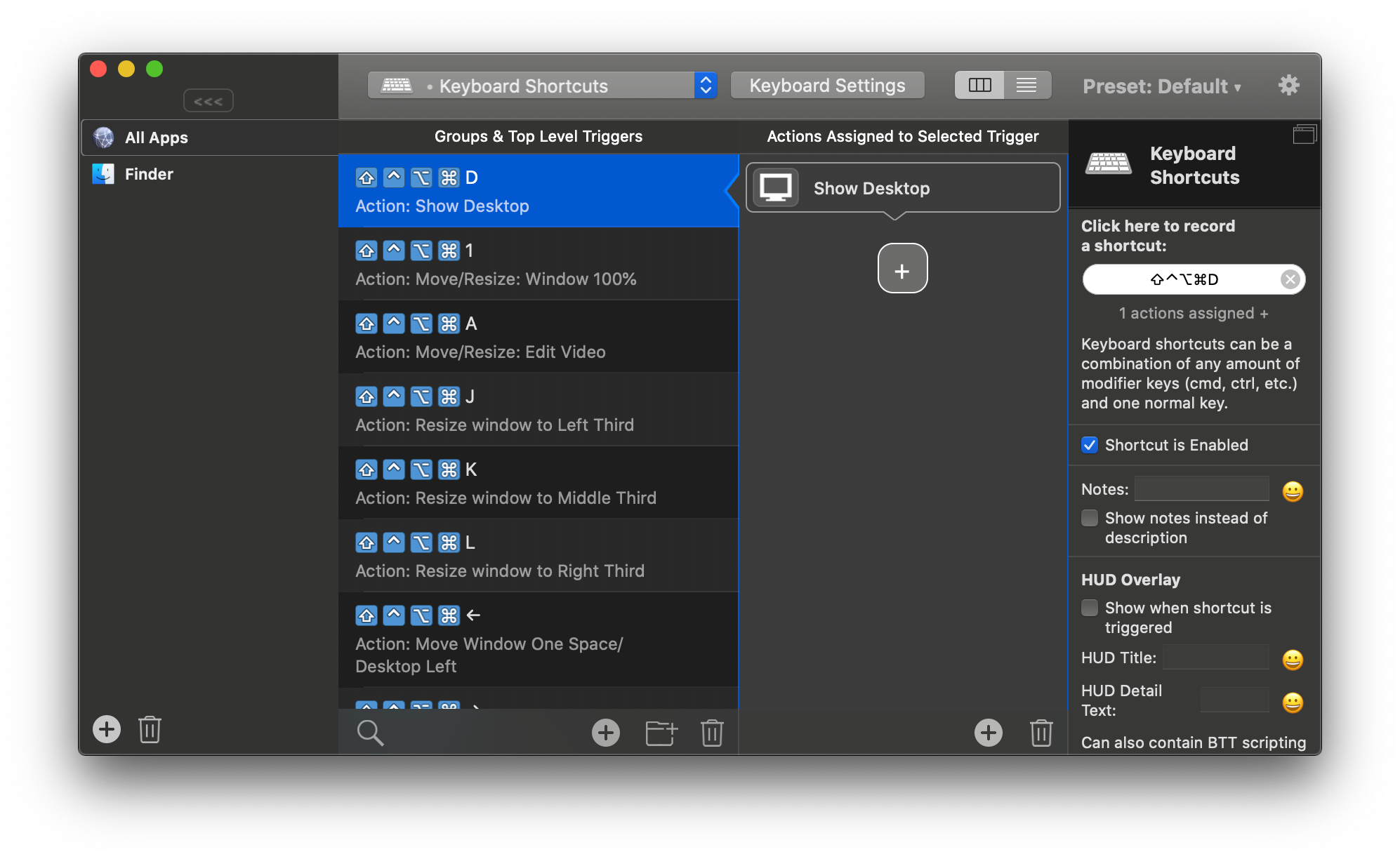
NOTE: Where this program really shines is extending the functionality of your trackpad or customizing your touch bar.
I set up some keyboard shortcuts here, too, since it has some great options for window management. Here are the commands I setup:
- Hyper + D: Shows the Desktop.
- Hyper + 1: Makes the current window 100% tall. I found that when I was plugging/unplugging from my external monitor, windows would resize. This allows me to resize my window quickly.
- Hyper + A: When I'm editing on my ultrawide monitor, I have a particular window configuration I like to use when I'm editing videos. When I hit this keyboard shortcut, my windows automatically rearrange for this workflow.
- Hyper + H: Hides all windows.
I use the next 3 commands together:
- Hyper + J: Snaps and fills the window to the left third of the screen
- Hyper + K: Snaps and fills the window the center third of the screen
- Hyper + L: Snaps and fills the window to the right third of the screen
The next 2 commands are similar:
- Hyper + Left Arrow: Moves the current window one space to the left. — This is great if you use the Apple Spaces feature. I can quickly move windows from one space to the next with my keyboard.
- Hyper + Right Arrow: Moves the current window one space to the right.
Conclusion
This all took a little bit of setup, but the ~30 minutes to an hour set up has been well worth it and it has made moving around my computer with the keyboard so much faster.
In the Comments...
What keyboard shortcuts do you have set up? Any I should add to the mix?

Comments
Related Posts
This industry moves fast, but you can stay up to date:
Receive a weekly email of the Internet's best from articles, to tutorials, to pro tips.
